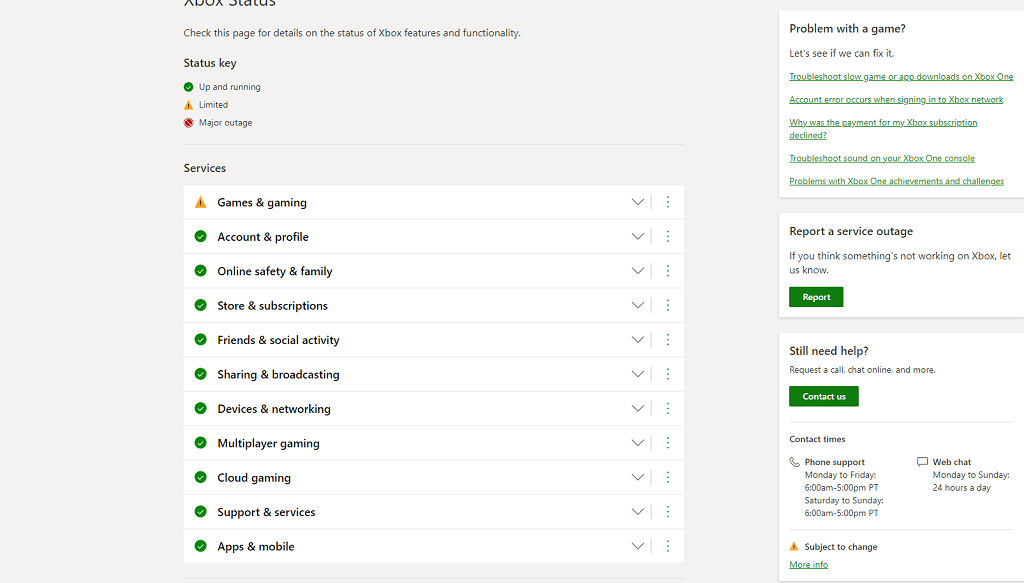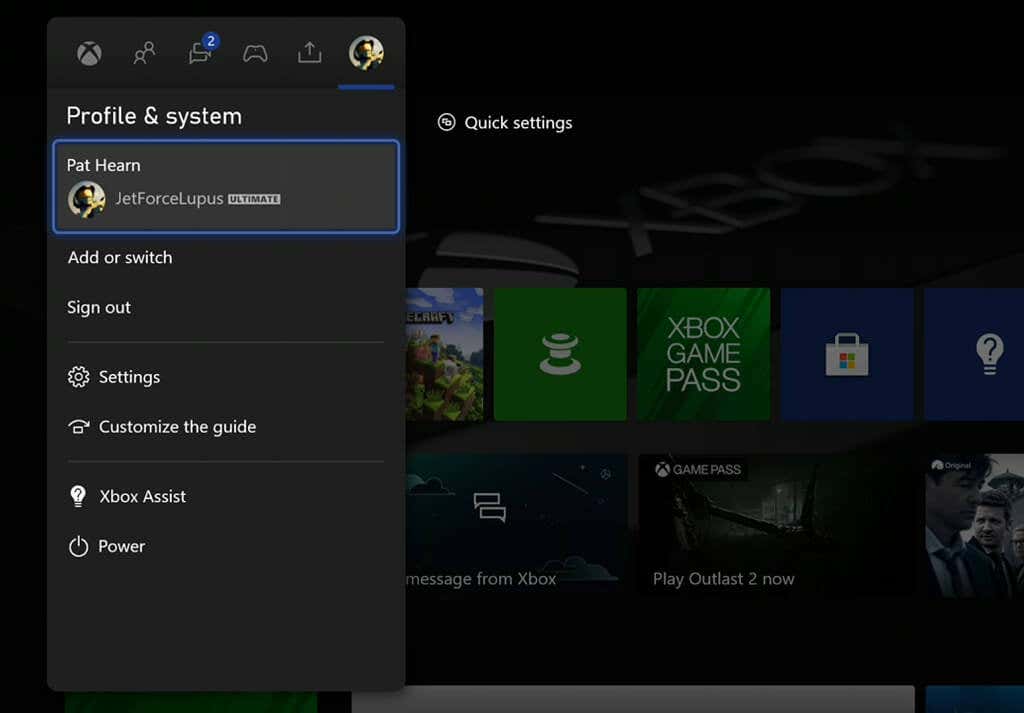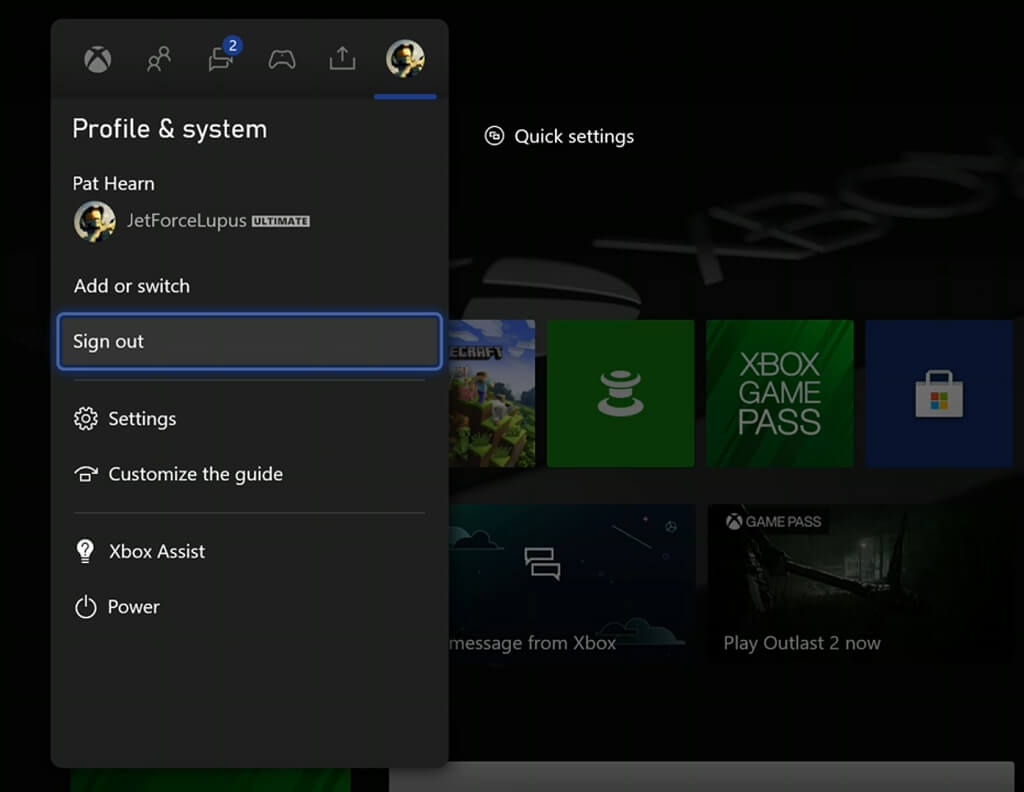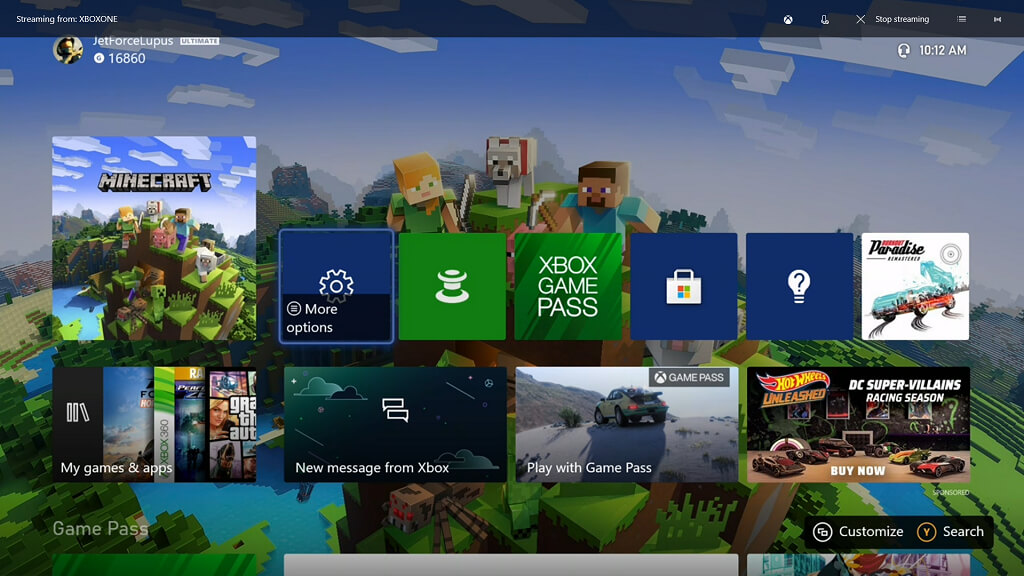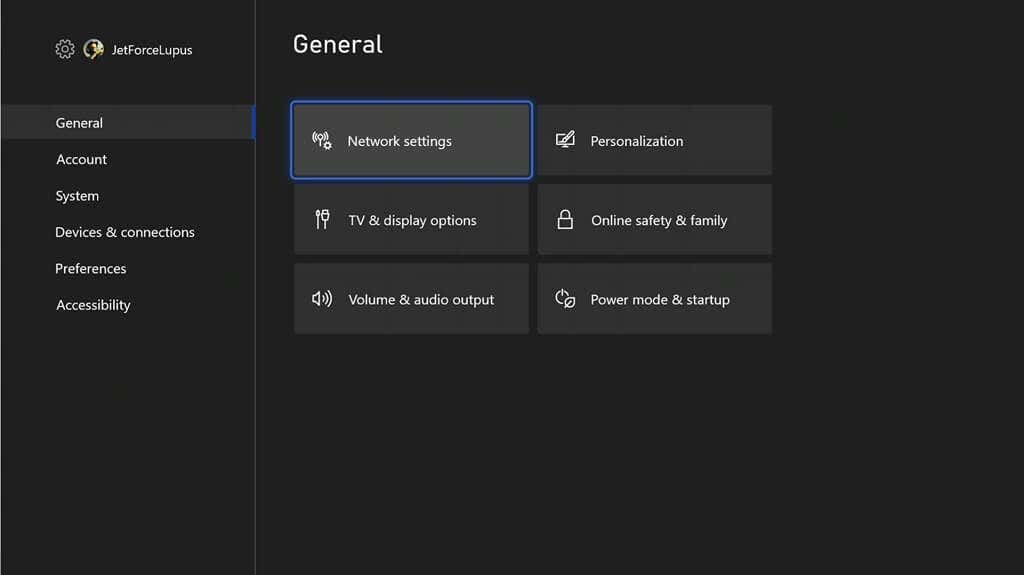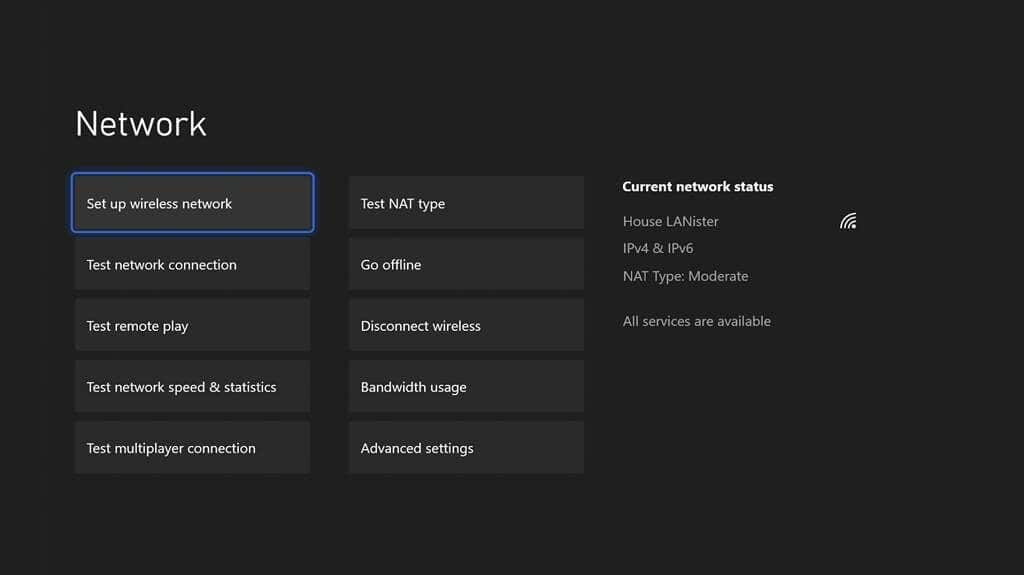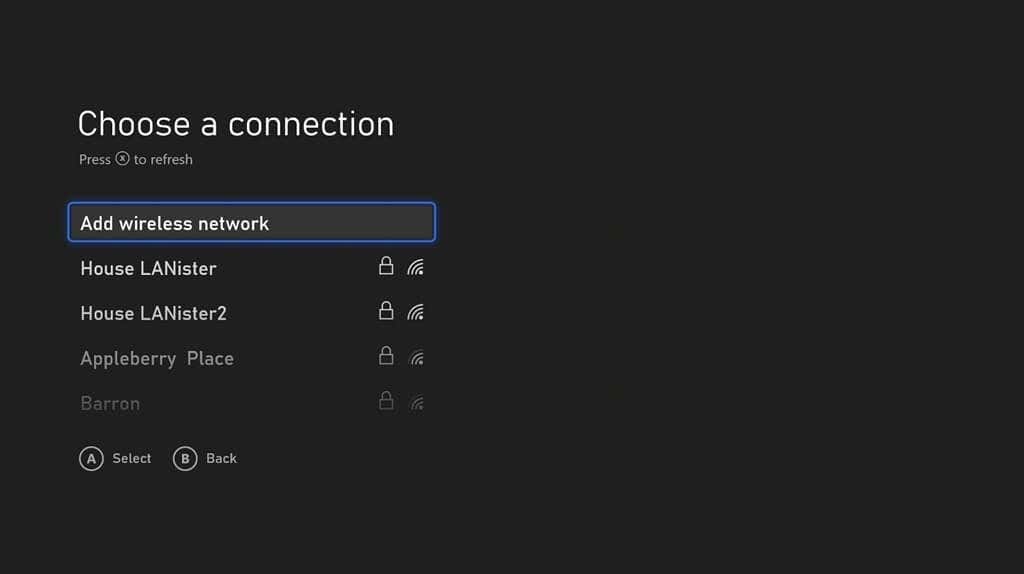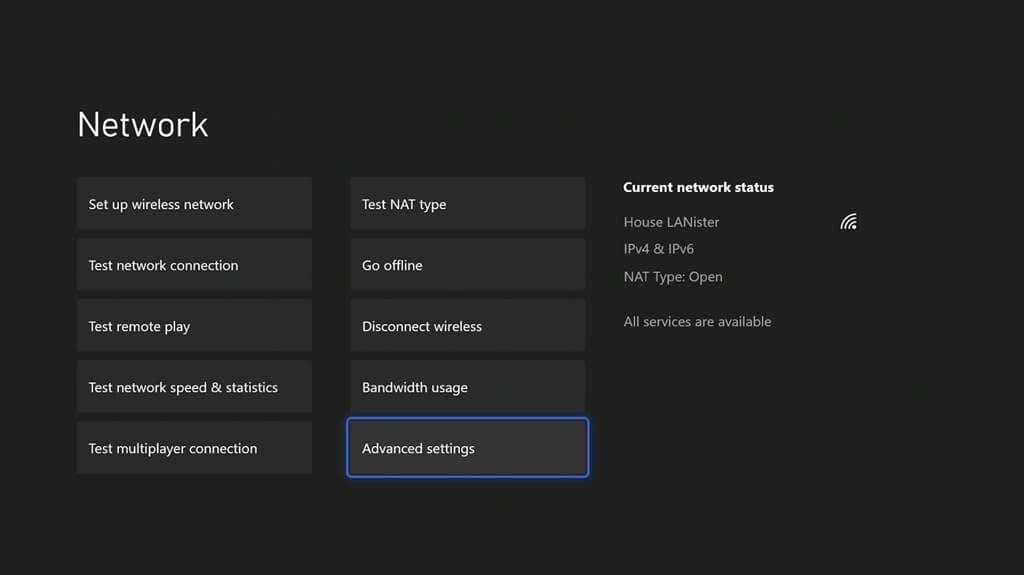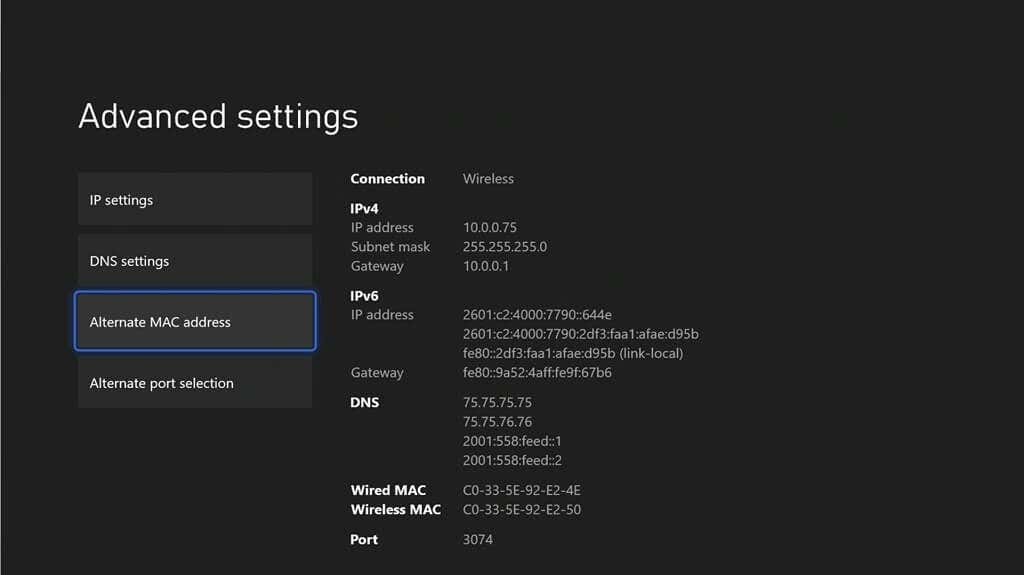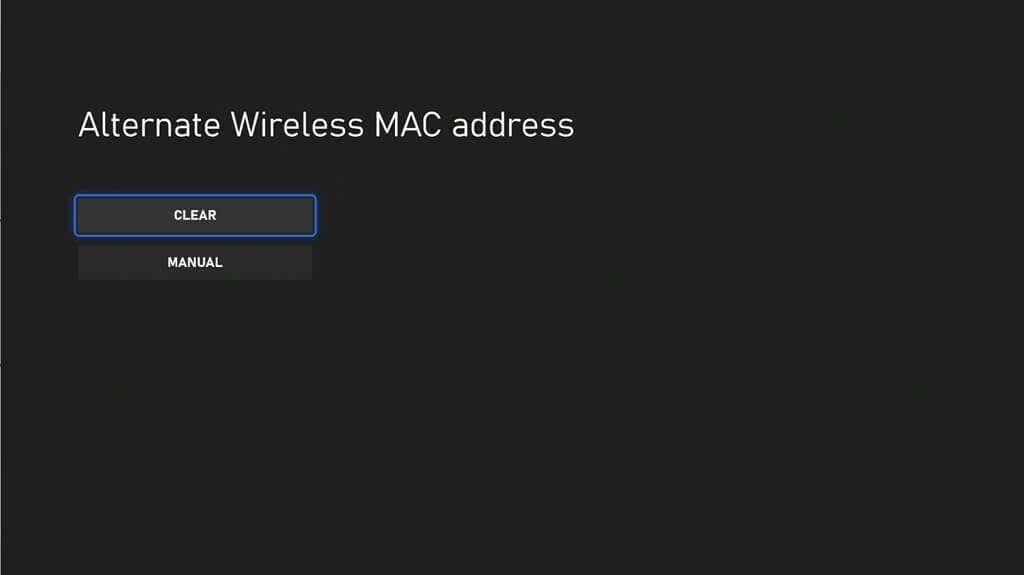Although the days of Xbox Live outages are all but gone, there are still numerous errors users might encounter while playing online. One of the most common–and most frustrating–is the Xbox error code 0x97E107DF. This code typically indicates a licensing validation error.
In practice, this means the Xbox can’t launch a digital game or application. You’ll often see it appear with an error message that says, “Something went wrong. Give it another try. If this happens again, visit xbox.com/errorhelp and enter the following code: 0x97e107df.” The good news is that there are steps you can take to correct the problem.
Check Xbox Live Service Status
The first step you should take is to ensure the problem isn’t on your end. If the error code originates from a problem with Xbox Live itself, there isn’t much you can do except wait for Xbox to resolve the problem.
You can check this by checking the official website for Xbox Live Service Status. Visit the website and check that all services show a green checkmark. If you see a yellow warning icon or a red stop icon beside any service, you can view the status problem and find out more details.
You might also consider checking the official Xbox Twitter account, as the company often posts updates related to current issues and estimated resolution times.
Perform a Hard Reboot
If there’s no problem with Xbox Live itself, the next step should be to reboot your console. It’s the easiest way to clear out potential data errors in the cache and resolve a lot of different problems that crop up.
- Press the button on the front of the console and hold it down for ten seconds. Release it once the console powers down.
- Remove the power cord from the back of the console.
- After 30 seconds, reconnect the power cord and turn the console back on.
This method works for both Xbox One and Xbox Series S/X. After you reboot the console, try to launch the game once more.
Log Out and Back In
If a hard reboot doesn’t solve the problem, then the issue may lie within your credential validation. The easiest way to fix this is to log out of Xbox Live and log back in.
- If you’re playing a game, press the center button on your controller. In the menu, select Home.
- Scroll over to your profile picture.
- Select Sign out.
After you sign out, restart your console. Log back into your account (if you aren’t set up to automatically log in) and test whether you still receive the error.
Test Your Network Connection
Sometimes, this error occurs because your Xbox doesn’t have a steady connection to the internet or it “thinks” it’s online, when it actually isn’t. The root of this problem can be many things, but the first step is to diagnose it.
- Open Settings.
- Select Network Settings.
- Select Test network connection.
The next screen will either say, “It’s all good. Your console is connected to the internet,” or it will tell you that your Xbox isn’t online. If your Xbox isn’t online, ensure the ethernet cable is properly connected (if using a hardwired connection) or use the Settings menu to set up and connect to your Wi-Fi network.
- Open Settings.
- Select Network Settings.
- Select Set up wireless network.
- Select the Wi-Fi network you want to use and enter the password.
Your Xbox will attempt to connect to the network you selected. After it finalizes the connection, check to see if you still receive the error code.
Update Your Console
If your console isn’t running the most recent version of its operating system, you may encounter this error. While almost all Xbox consoles will update automatically, you can force it to check for an update.
- Open Settings.
- Select System.
- Select Updates.
If there is an update available, you can select it from the menu. Otherwise, it will say No console update available. Alternatively, you can check when the console was last updated and enable automatic updates from this menu.
Clear Alternate MAC Address
Sometimes the problem lies in your Xbox’s network connection to the server. Clearing the alternate MAC address can help.
- Open Settings.
- Select Network Settings.
- Select Advanced Settings.
- Select Alternate MAC address.
- Select Clear.
After you clear the alternate MAC address, restart your Xbox and test again to see if the problem has been corrected.
Xbox error code 0x97e107df is a common problem, but you don’t have to let your gaming experience be impacted. Try these steps to correct the problem and get back to fragging opponents in Halo without skipping a beat.
How to become successful
For more technology Updates
Latest Jobs in Pakistan
Best Scholarships for Needy students